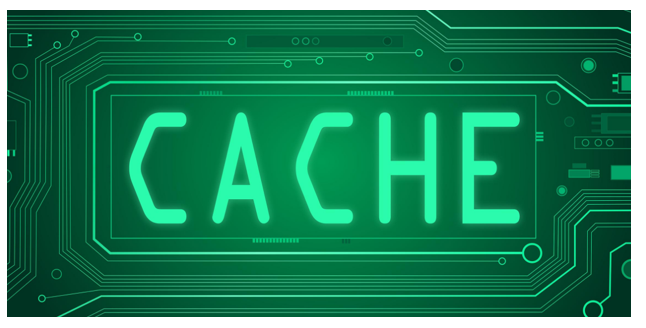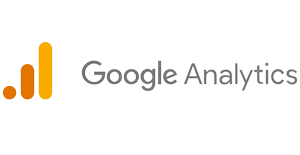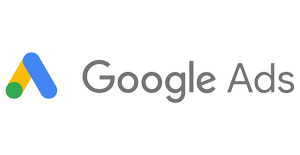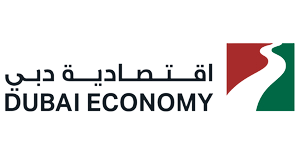In today’s digital world, websites are constantly updated, modified, or even taken down. But what if you need to access an older webpage version or retrieve information from a temporarily unavailable site? This is where a web cache viewer becomes essential.
A web cache viewer allows you to view cached web pages, giving you access to an older website version even when the live page is inaccessible. Whether looking for lost content, performing SEO analysis, or troubleshooting website issues, using a cache viewer can be incredibly useful.
This article will guide you on accessing cached web pages using various methods, including Google Cache, the Wayback Machine, and other online tools. You’ll also learn how to open cache websites and the benefits of using a website cache viewer for SEO and research purposes.
2. What is a Web Cache Viewer?
A web cache viewer is a tool that allows users to view cached versions of web pages that search engines or browsers have stored. When a search engine like Google or Bing crawls a website, it takes a snapshot and stores it in a cache. This cached version can be accessed later even if the actual webpage is unavailable.
How Does a Web Cache Work?
When you visit a website, your browser downloads and temporarily stores elements like images, text, and scripts to speed up future visits. Search engines do something similar by saving a version of the page in their index, allowing users to view cache websites without needing a live connection to the original site.
Types of Cached Views:
- Search Engine Cache – Google, Bing, and other search engines store cached versions of web pages.
- Browser Cache – Your web browser temporarily stores cached data to load pages faster.
- Third-Party Cache Services – Tools like the Wayback Machine archive historical snapshots of websites.
Using a cached website viewer, users can retrieve past versions of web pages, track content changes, or even recover deleted information.
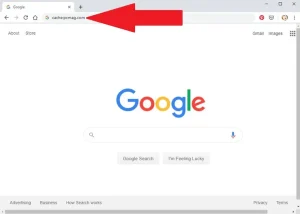
3. Why Do You Need to View Cached Web Pages?
There are several reasons why you might need to view cached web pages:
1. Access a Website That is Down or Removed
Sometimes, a website may be temporarily unavailable due to server issues, domain expiration, or content removal. Using a cache website viewer, you can still access the last stored version of the site.
2. Retrieve Deleted or Modified Content
If a webpage has been updated or deleted, the cached version might still have the original information. A cached viewer helps in recovering lost content from blogs, news sites, or forums.
3. SEO and Competitor Analysis
SEO professionals use web cache view tools to analyze how search engines last indexed a page. This helps in understanding content changes, keyword indexing, and technical SEO aspects.
4. Faster Loading and Offline Access
A cached webpage often loads faster than a live site because it doesn’t require real-time data retrieval. Some users even view cached webpages when they have a slow internet connection.
5. Legal and Research Purposes
Archived web pages can serve as evidence in legal cases or academic research. Using a webcacheviewer, you can retrieve older site versions for reference.
Knowing how to open a cached website can ensure uninterrupted access to important information, even when the original source is unavailable.

4. How to View Cached Web Pages?
If you need to access a down, deleted, or modified website, you can use different methods to view cached web pages. These methods include search engines, online tools, and browser cache.
Method 1: Using Google Cache
Google stores snapshots of web pages, allowing users to access older site versions through its cache. Here’s how you can view cached webpages using Google:
- Open Google Search.
- Type cache:website.com/page-url into the search bar and hit enter.
- Google will display the cached view of the webpage.
- You can select “Text-Only Version” for a faster load time.
Method 2: Using Web Cache Viewer Online Tools
Several third-party tools allow users to view cached websites when search engine caches are unavailable. Some of the best web cache viewer online Tools include:
- Wayback Machine – A digital archive that stores multiple snapshots of web pages over time.
- CachedView.com – A simple tool to access Google, Bing, and Yandex caches.
- WebCacheViewer – A browser extension that helps retrieve cached pages quickly.
Method 3: Using Browser Cache
Your web browser stores temporary copies of websites to improve loading speeds. To access a cached page viewer via your browser:
- On Chrome: Open Developer Tools (F12 or Ctrl + Shift + I), go to the “Application” tab, and check the “Cache” section.
- On Firefox: Type about:cache in the address bar and navigate through cached files.
These methods ensure you can view cached web pages even if the original site is unavailable.
5. Best Web Cache Viewer Tools
There are multiple tools available for accessing cached content. Whether you need a website cache view for research, SEO, or troubleshooting, these tools can help.
1. Google Cache Viewer
- Provides the latest cached snapshot of web pages indexed by Google.
- Supports viewing cached webpages or websites in text-only mode for fast loading.
- Accessible by using the cache: search operator in Google.
2. Wayback Machine
- A historical web archive storing multiple snapshots of websites over time.
- It is ideal for retrieving older versions of web pages, even those removed from the internet.
- Helps analyze website changes and content history.
3. Webcache Viewer
- A third-party tool designed to fetch cached versions of web pages.
- Works with Google, Bing, and other search engine caches.
- Provides a cached website viewer for quick access.
4. Cached Page Viewer
- Allows users to load cached versions of web pages without searching manually.
- Works with different search engine caches and browser caches.
- It can be used to view website cache on both desktop and mobile devices.
This web cache viewer online tools provide a convenient way to view cached websites, whether for research, SEO, or retrieving lost content.
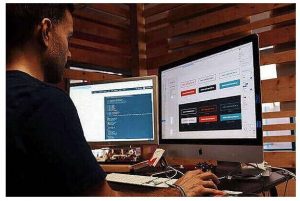
6. How to Cache Web Pages for Future Use?
Sometimes, you may want to save a web page for future reference, significantly if it’s frequently updated or at risk of being removed. Here’s how you can cache web pages for later access:
Method 1: Using Browser Extensions
Several browser extensions allow you to save a web page’s current state:
- SingleFile (Chrome, Firefox) – Saves a complete web page as a single file.
- Save Page WE – Downloads web pages for offline access.
Method 2: Manually Saving a Web Page
- On Chrome and Firefox: Press Ctrl + S (Windows) or Cmd + S (Mac) to save the page.
- Choose “Web Page, Complete” to store all images, text, and styles.
Method 3: Using Online Web Cache Services
- Archive.today – Takes a permanent snapshot of web pages.
- Evernote Web Clipper – Saves and organizes web content for later reference.
Method 4: Using a Cache File Viewer Online
- Some tools allow you to view cache website data stored in your system files.
- These tools work by extracting stored website data from browser cache files.
By learning how to cache web pages, you can ensure you always have access to important online content, even if the live site is unavailable.
7. How to View Website Cache Easily?
There are several ways to view website cache when you need to access an older version of a webpage. Whether the site has been updated, removed, or is temporarily down, these methods will help you retrieve its cached version.
Method 1: View Cached Site via Google
One of the simplest ways to view the cache of a website is through Google’s cached pages. Follow these steps:
- Search for the page in Google.
- Click on the three-dot menu next to the search result.
- Select “Cached” to open the cached view website version.
- You can switch between the full version, text-only, or source code.
Method 2: Use a Web Cache Viewer Online
If Google’s cache is unavailable, you can use a web cache viewer online tool like:
- CachedView.com – Accesses cached pages from Google, Bing, and Yandex.
- Wayback Machine – Stores historical snapshots of websites.
- WebCache Viewer – A browser extension for quick access to cached sites.
Method 3: Check Browser Cache Manually
Your browser saves temporary copies of websites, allowing you to view cached sites even without an internet connection. To access cached files:
- Chrome: Type chrome://cache/ in the address bar.
- Firefox: Open about:cache and navigate stored cache entries.
These methods ensure you can view cached websites efficiently, even when the original pages are no longer accessible.

8. How to Cache Web Pages for Offline Viewing?
Saving a webpage’s cache allows you to access it later, even if it’s removed or altered. Here’s how to cache web pages for future use.
Method 1: Use a WebCache Viewer
Online tools like Wayback Machine and Archive. Today lets you save and view cached sites anytime. Simply:
- Visit the tool’s website.
- Enter the URL of the page you want to cache.
- Click Save Page to create a cached view.
Method 2: Save the Page Manually
You can manually save a webpage on your computer:
- On Windows/Mac: Press Ctrl + S (Cmd + S on Mac) and choose “Web Page, Complete.”
- On Mobile: Use the “Save for Offline” option in your browser.
Method 3: Use a Cached Page Viewer
A cached page viewer helps retrieve previously stored website copies. Some browser extensions offer this feature, making it easy to revisit saved pages.
Method 4: Enable Browser Cache Storage
To keep local copies of web pages:
- Chrome: Go to chrome://flags/, enable “Show Saved Copy Button,” and restart the browser.
- Firefox: Use about:cache to view stored files.
By using these methods, you can cache web pages and view website cache when needed.
9. Best Tools to View Cached Websites
Whether you need a cached view website for research, SEO analysis, or retrieving deleted content, these tools help you view cached websites effortlessly.
1. Google Cache
- Accesses recent snapshots of web pages.
- Uses the cache:website.com search operator.
- Offers cached view in full, text-only, or source mode.
2. Wayback Machine
- Provides an archive of historical website snapshots.
- Useful for tracking changes and retrieving old content.
- Allows users to view cache of a website from different dates.
3. WebCache Viewer
- A browser extension for quick access to cached pages.
- Works with Google, Bing, and Yandex caches.
- Ideal for viewing cached page viewers when search engines don’t display cache links.
4. Cached Page Viewer Online
- Fetches cached versions of web pages from multiple sources.
- Supports different formats, including images and scripts.
- Helps users access content even if the website is removed.
5. Cache File Viewer Online
- Extracts cached data stored in browser files.
- Useful for recovering lost pages or offline viewing.
- Works with browser cache storage for deeper analysis.
These tools ensure you can view cached websites whenever needed, even if the live version is unavailable.
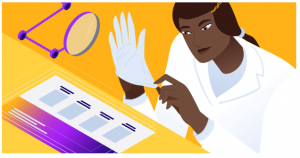
10. What is a Web Cache Viewer and How Does it Work?
A web cache viewer is a tool that allows users to view web cache versions of websites stored by search engines, browsers, or online archives. It helps users access cached views of web pages when the original content is unavailable, modified, or removed.
How Does a Website Cache Viewer Work?
When you visit a website, search engines like Google and Bing create a cached website viewer copy and store it on their servers. If the page is later altered or deleted, you can use a cached website viewer to retrieve the older version.
- Google Cache: Uses cache:website.com to access stored pages.
- Wayback Machine: Provides a timeline of archived web pages.
- Browser Cache View lets you open previously visited websites from your browser’s memory.
A cached viewer helps retrieve lost content, perform SEO analysis, and viewing sites during outages.
11. How to Access Cached Web Pages Easily?
If you need to view a cached web page, you can access it through a website cache viewer or browser settings.
1. View Cached Websites via Google
Google stores snapshots of most indexed pages. To view cache website versions:
- Search for the webpage on Google.
- Click the three-dot menu next to the result.
- Select “Cached” to open the saved version.
2. Use a Web Cache Viewer Online
If Google’s cache is missing, you can use an online cached website viewer like:
- Wayback Machine: This is for historical websites’ records.
- CachedView.com: Pulls cache data from Google, Bing, and Yandex.
3. Access Browser Cache Files
Your browser temporarily stores visited websites. To manually view cache:
- Chrome: Go to chrome://cache/
- Firefox: Open about:cache
Using a cache file viewer online or browser tools, you can view cached websites even if the live versions are gone.
12. Best Methods to View Cached Sites and Web Pages
Want to view cached websites when a site is down or changed? Here are the best ways to retrieve cached views of web pages.
Method 1: Use Google’s Cached View
To view cache of a website, type:
plaintext
CopyEdit
cache:example.com
in Google Search. Click “Cached” to open the latest saved version.
Method 2: Use a Cached Page Viewer
For broader options, try:
- Wayback Machine: Archives full website snapshots.
- WebCache Viewer: Chrome/Firefox extension for quick cache access.
Method 3: Open Cached Views from Browsers
Your browser saves data that can be retrieved using:
- Chrome: Type chrome://cache/
- Firefox: Check about:cache
These methods ensure you can view cached websites and access older content when needed.
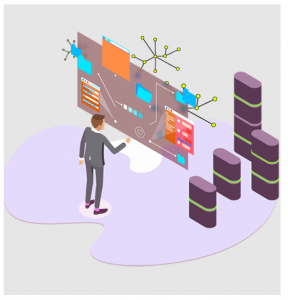
13. How to Cache Web Pages for Offline Access?
Saving a cached view website version can help with research, offline reading, and content retrieval. Here’s how to cache web pages for later access.
1. Save the Page Manually
- Press Ctrl + S (Cmd + S on Mac) and save it as “Web Page, Complete.”
- On mobile, use “Save for Offline” in your browser.
2. Use a Web Cache Viewer
Tools like Wayback Machine and CachedView.com allow users to store and retrieve cached views later.
3. Enable Browser Cache for Faster Loading
Adjust browser settings to retain website cache view longer:
- Chrome: Enable “Show Saved Copy” via chrome://flags/
- Firefox: Use about:cache to manage saved web pages.
By using these methods, you can view cached sites and retrieve content whenever necessary.